MANAGING INVOICES AND PAYMENTS
How to review all invoices
Immediately after completing a registration checkout, an invoice is added to the account. Navigate to My Account >> Invoices to view a list of all the memberships/events invoiced to the account. The list will include invoice number, date, amount and payment status.
Filter Invoice List
You have the option to filter the invoices in the list by clicking on the “Filter Invoices By” link near the top of the page. You can search by invoice number, invoice date, payment status, seasons and more.
Review Invoice Details
You can view the details of an invoice by clicking on the invoice number. The invoice details include the invoice number, invoice date, billing information, registration details, sub-total, HST and total.
The registration details include individual participant name, membership/event name, membership/event category, season, fee and any applicable discounts.
Discounts
As per Gymnastics Ontario’s policy on Determination of Fees, for individuals registered in more than one category, Gymnastics Ontario assigns only the highest fee applicable per registrant, rather than a charge on a per registration basis.
If you have registered one individual to a membership of the same or lower price then the club will be discounted the price of the subsequent membership fee.
If you have registered one individual to a membership of a higher price, the club will only be charged the difference in fees.
The invoice will lump all discounts into one line. If you wish to view the details of the discount, refer to the Invoices Detailed report.
| Multiple memberships purchased on the same checkout will appear as a strikeout on the lower membership fee. | Multiple memberships purchased across checkouts will appear as an adjustment under the "Products" heading. |
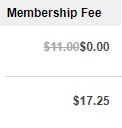 |
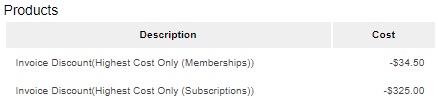 |
accepted payment methods
Gymnastics Ontario accepts the following payment methods: (i) cheque*, (ii) credit card (Visa or MasterCard) and (iii) Pre-Authorized Debit. Administrators now have the option to save a payment method. Refer to the Save Payment Methods section below.
NOTE: The "Pay by cheque" option will only be available for membership registrations.
Pay by Cheque
When you complete the checkout process to register memberships, you can choose to “Pay by cheque”. This will mark the invoice as pending and will appear in the outstanding invoices list on the main Account Status page. The payment will be cleared once the cheque has been received by the Gymnastics Ontario office.
Note: if the payment is not received by the required payment date then the applicable penalties for unpaid invoices will be applied to the club’s account (refer to the Registration Handbook).
Note: This payment method is not available for event registrations.
Pay by Credit Card
When you complete the checkout process to register memberships, you can choose to “Pay by credit card”. This option includes paying with Visa Debit (if it is setup with your bank). You will be prompted to enter your credit card details to complete the transaction.
Administrators can now save a credit card to the account. See Save Payment Methods below.
If the payment is approved, you will receive a payment receipt and the invoice will be marked as Paid.
If the payment is declined, you will receive an error message and the invoice will be marked as Unpaid. Payments declined during checkout will keep the invoice pending until the administrator has successfully completed payment or it expires after 24-hours of account inactivity.
Note: If you wish to pay by credit card but cannot pay the full balance in one transaction during checkout, select to pay by cheque to complete the registration receipt then follow the steps below to Update payment method.
Note: If you are unsure if your bank offers Visa Debit services, check your debit card for the symbol or refer to this site to Learn More.
Pay by Pre- authorized debit
When you complete the checkout process to register memberships/events, you can choose to "Pay by Pre-Authorized Debit". You will be directed to input the following information (i) account number, (ii) branch number, and (iii) institution number.
You can also use this method to pay invoices that have other payment methods selected. You will need to follow the steps to "Update the Payment Method" to Pre-Authorized Debit. Once you have done this, the invoice will begin processing the next day. You will not see any update on the page until the following day.
Once payment is completed, there is no way to to modify or cancel the amount or account details. It will show as processing for up to 7 days. Then you will be notified if your payment has been approved or declined.
FREQUENTLY ASKED QUESTION
How to pay outstanding invoices
If the club has any outstanding invoices (payments that are “pending” on an invoice), they will be visible right on the club’s main Account Status page.
From the My Account >> Account page, administrators can (i) make a payment and (ii) update payment method.
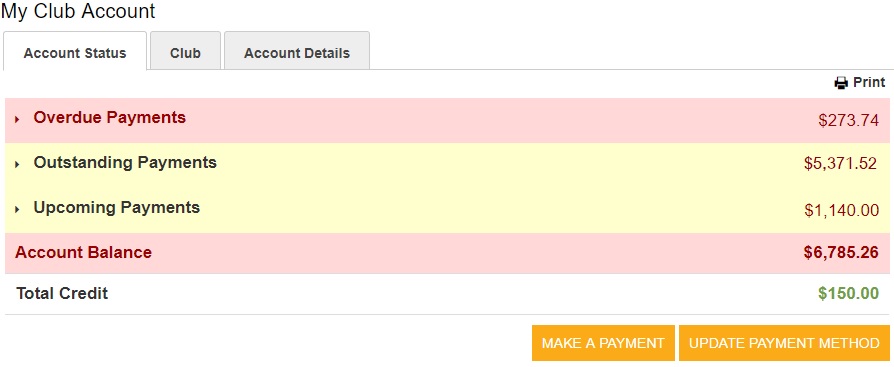
MAKE A PAYMENT
If there are outstanding invoices, you have the option to make an immediate online payment of one or multiple invoices and can select to make a partial payment or pay the full balance owing. To do this, log in to My Account and scroll down to the MAKE A PAYMENT button. You can select the invoice(s) to pay and enter the payment amount (if processing a partial payment). Scroll back down to select the payment method then enter the credit card details and complete the transaction.
UPDATE PAYMENT METHOD
If you want to change the payment method (ex. from cheque to credit card) or details (ex. change credit card information), you can update the payment method. Log in to My Account and scroll down to the UPDATE PAYMENT METHOD button. You can select the invoice(s) to update then scroll back to the bottom to select the payment method.
save payment methods
.gif)
Credit on account
When there is a credit on account, it will appear on the My Account page under the Total Credit heading.
During checkout, "Use Available Credit" will automatically be checked and applied toward the balance due now. Selecting to use the available credit toward a balance of the same or less value will update the amount due now to $0.00 to allow you to COMPLETE FREE ORDER. Selecting to use the available credit for a balance of a higher value will update the amount DUE NOW.
The applied credit will appear on the invoice as a method of payment.

installments
Clubs can select to pay for the Recreational Club Fee and Birthday Party Insurance with an installment. During the final steps of the checkout, administrators can select the payment option from the invoice summary. There will be the choice to Pay in Full or Pay by Installments.
If you select to Pay in Full, the entire balance will be due immediately.
If you select to Pay by Installments, the HST will be due immediately and the sub-total will be due on the applicable date. If you chose to pay by installments, log into My Account to view the Upcoming Payments.
Note: The credit card entered to pay the amount due now will be charged on the installment due date. Using the example below, the card will immediately be charged $148.20 upon checkout. On Oct 1, the same card will be charged $525.00 and on Oct 15, will be charged $615.00. You can pay the invoice before the due date by navigating to MAKE A PAYMENT and change the card information by clicking on UPDATE PAYMENT METHOD on the Account page.
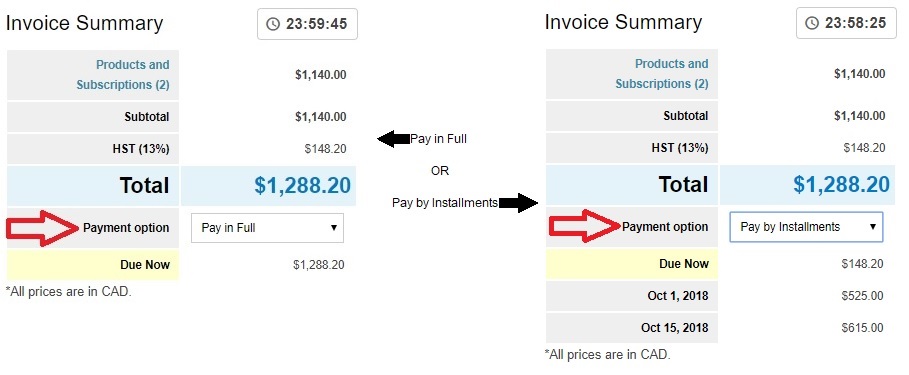
Late Fees
The 1.5% Late Fee for unpaid invoices (refer to the Registration Handbook) will appear as a potentially recurring fee. You will see the Late Fee (1.5%) under the Subscriptions heading on your next registration checkout, starting May 16, 2018. On the last day of each month, the club's account will only be charged for 1.5% of the balance owing if it is more than 30 days outstanding. If the club does not have an outstanding balance, then no late fee will be charged.
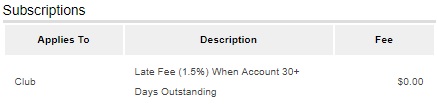
PCI Compliance
Questions?
If you have further questions, please contact the Gymnastics Ontario Membership Services Manager at membership@gymnasticsontario.ca.
