ACCOUNT
Overview
WELCOME! Each member club will have an online account in Gymnastics Ontario’s registration management system. The club account will have at least one club administrator that can login on behalf of the club to manage the account.
Individuals can also create their own accounts in order to register for specific events. Individual accounts' access to the database will be restricted to certain functions and will only be able to register for the events open for individual account registrations. To create an account, see the Login | New Accounts below.
After logging in you will be directed to the Home page and will be able to select the following from the top right menu:
- Review the Administrator Guides by clicking on Help.
- Click on the Shopping Cart to review any pending items.
- Navigate to the account by hovering over the administrator's name then click My Account.
- Don't forget to Logout when you are done.
.gif)
Recommended Browsers
For the best experience, we recommend to use the most recent versions of the following browsers:
Internet Explorer is no longer supported and is not recommended when using this registration software.
LOGIN | Existing Accounts
- Click on “Login” in the top right-hand corner or go directly to: https://gymnasticsont.uplifterinc.com/login.
- Enter your email address and password in the left under, Have an Account?
Forgot Your Password?
- Click on this Forget Password link. Enter your email address that you used to create your account.
- An email will be sent to you prompting you to reset your password.
Forgot or Changed Your Email Address?
- Contact the Gymnastics Ontario Membership Services Manager at membership@gymnasticsontario.ca.
IF YOUR ACCOUNT HAS BEEN SUSPENDED:
- If you see the message shown below after attempting to login, contact the Gymnastics Ontario Membership Services Manager at membership@gymnasticsontario.ca.

Login | New Accounts
- Click on "Login" in the top right-hand corner or go directly to: https://gymnasticsont.uplifterinc.com/login.
- Under First Time Registering? enter an email and create a password. Enter the remaining required fields, select the types of messages you want to receive then click CONTINUE.
- IMPORTANT: If you plan to register yourself into memberships & events make sure that you link your existing GO Membership # (participant profile) to your administrator account.
- IMPORTANT: You must have your GO Membership # for the program to find your existing profile.
My Account
Within the administrator account you can manage contact information, individual participants and invoices.
The main menu includes the following tabs:
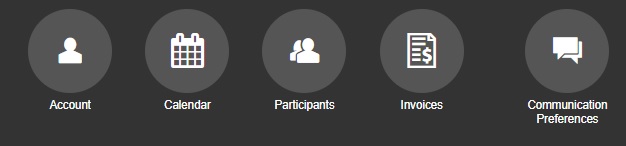
Account: Account Type
The registration database offers two different account types: (i) Club Members and (ii) Individual Accounts.
(i) Club Members
Approved Gymnastics Ontario member clubs will have the "Club Members" account type. This provides them access to register for all available programs. Also, this account type has less restrictions when searching for existing participant profiles; refer to the Adding an Existing Participant Profile help page. This account type also has the ability to add multiple administrators; refer to the Account Administrators help page for more information.
(ii) Individual Accounts
When a new account is created, it will automatically be set as the "Individual Account" account type. This individual will only be allowed to register for programs available to Individual Accounts. Also, there will be very tight restrictions when searching for existing participant profiles. For more information, refer to the Adding an Existing Participant Profile help page.
The account type is shown with the administrator's primary information after navigating to My Account.
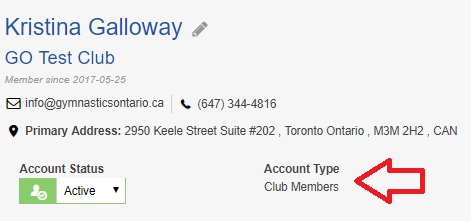
Note: New club applications will initially have the "Individual Account" account type. This will be updated to "Club Members" once the application has been approved. For more information about applying as a new member club, refer to the Become a Member help page.
Account: Account Status
This will provide a preview of any currently outstanding invoices. Depending on the payment status of the invoices, the administrator account will be in one of the three status: good standing, outstanding or overdue.
|
|
|
|
|
|
Account: Account [Administrators]
To add more administrators, click on your name in the top right menu and navigate to Account >> Account. Here you will see a list of People in My Account and will have the option to:
(1) Click on the invite an administrator (or existing participant on your account) to make an administrator account of their own.
(2) Scroll to the bottom of the list to invite another administrator.
By inviting an administrator to your account, that prospective administrator will have full access to all information of the individuals in your account and be able to register your individuals for memberships & events. If this person already has an account, he/she will be prompted to login and all information in their account will be joined with your account.
.gif)
Note: Administrators cannot be removed once an account has been created.
Note: All administrators within the same account will be able to view invoices and use gift certificates owned by any other administrator of the account.
Account: Account Details
Administrators can view and edit their account details by clicking on the Account Details tab and then “Edit Details” ![]() in the top right.
in the top right.
Here administrators can update the email address, password as well as the club’s contact information such as mailing/facility address, contacts and President/owner information, and the required questions for full member clubs.
Click SAVE when you are done.
Note: For insurance purposes, please list each facility address.
.gif)
Calendar
The calendar is used to display the start of memberships as well as registered events. Gymnastics Ontario memberships each run from July 1 to June 30.
Participants
The Participants page lists the club’s participants and their details. Administrators can also add a new participant and search for participants from this page so that they can register them for a membership.
Invoices
This page will list all the membership and event invoices charged to the account. The list will include invoice number, date, amount and payment status.
For more information, review the help page: MANAGE INVOICES AND PAYMENTS.
communication preferences
Administrators can update their email preferences and opt in or out of optional message/mailing lists at any time. All you need to do is:
- Log in to your account.
- Click on My Account.
- Click on Communication Preferences icon from the menu bar.
- Click on Yes or No beside each email message/mailing list type that you would like to opt-in or opt-out of.
- Click UPDATE.
Note: This opt in/out is only for emails sent through the online registration management system. To opt in/out of emails sent from Gymnastics Ontario staff, please contact the appropriate staff member.
Questions?
If you have further questions, please contact the Gymnastics Ontario Membership Services Manager at membership@gymnasticsontario.ca.



