MANAGING PARTICIPANTS
- Participant profile details
- How to add a new participant profile (for CLUB MEMBERS)
- NEW! How to remove a participant profile (for CLUB MEMBERS)
- Find an existing participant profile
- Finding a participant match
- How to edit a participant profile
- Preventing duplicate participant profiles
- Where to find a participant's GO#
Participant profile details
Navigate to MY ACCOUNT >> PARTICIPANTS. Administrators can click on the name of the participant to see the Participant Profile, which has details on the address, date of birth, current age, GO# and the memberships/events the participant is registered in. As seasons pass, the administrator can view the memberships/events from previous seasons by changing the filter in the drop-down menu beside the “Registered Memberships & Events” heading.
Under the Registered Memberships & Events, administrators can view the club that registered the individual and the invoice number. Note: A link to view the invoice is only accessible to administrators of the same club.

[The sub-menu shown in the Participant Profile (calendar, message board, achievements, development goals, evaluations) will not currently be applicable to Gymnastics Ontario registrations.]
How to add a new participant profile (for club member accounts only)
Club administrators can add participant profiles in one of two methods:
A. File Import
B. Single Add New Participant
- Navigate to My Account >> Participants >> Add New Participant
- Fill in the required fields.
- Click ADD PARTICIPANT.
If an existing profile is found refer to the FINDING A MATCH instructions below.
In order to avoid creating a duplicate account, refer to the best practices listed HERE.
new! How to remove a participant profile (for club member accounts only)
If you created a participant profile in error, you now have the option to delete it.
- Navigate to My Account >> Participants
- Either scroll down the page to find the profile or use the Filter Participants By feature.
- As long as the profile has no registrations, achievements or transactions linked to it you will have the option to delete it.
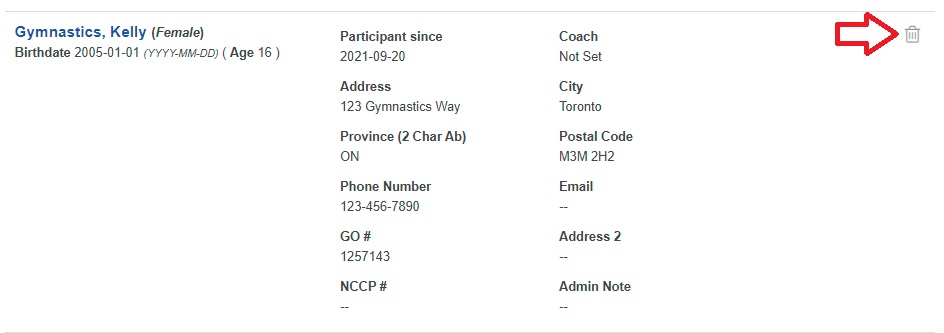
find an existing participant profile
To search for an existing participant profile, follow the steps below.
- Navigate to My Account >> Participants >> Find Participant
- Fill in the required fields.
Note (for Club Member Accounts): When looking for an existing profile you will be required to enter the GO# but the number does not have to match in order to find a possible match. If you do not know the GO#, enter any character into the field so the search can start.
Note (for Individual Accounts): When looking for an existing profile you will be required to enter the GO#. Make sure to get this information from your club before proceeding. - Click FIND PARTICIPANT.
After clicking FIND PARTICIPANT, the program will run a search for possible existing profiles. If a profile with similar (or exact for Individual Accounts) information has been found, the participant profile will be added to the account.
If clicking the FIND PARTICIPANT button returns an error message or the GO# is being used by another participant, this means that individual either (i) does not have an existing profile OR (ii) the details you have entered do not match their existing profile. If this occurs, contact the club that created their profile to confirm the information they used.
Searching in your club’s account
To search for a participant profile in your club’s account, follow the steps below.
- Navigate to MY ACCOUNT.
- Click on PARTICIPANTS.
- You can scroll through the list of individuals or click on FILTER PARTICIPANTS BY to open the search.
- Begin typing the name in the "SEARCH FOR A PARTICIPANT" field.
TIP! Check the box for "Only Show Individuals Registered by this Club" if you only want to search for individuals your club has registered. - Click FILTER to start the search.
Finding a Match (for club member accounts only)
When creating a new profile, the system will first search for possible matches. If a match is found, a new window will pop-up: Participant Match. (In an import, an icon ![]() will appear beside the row.) You can then click the
will appear beside the row.) You can then click the ![]() button to view the possible matches to determine whether you add to the existing profile and overwrite any changes or create a new participant.
button to view the possible matches to determine whether you add to the existing profile and overwrite any changes or create a new participant.
.gif)
How to edit a participant profile
Administrators can edit participant profiles by following the steps below.
- Navigate to My Account >> Participants
- Use the filters if necessary to help find the participant you are looking for.
- Click on the participant’s name.
- Update their details as required.
- Click Update.
.gif)
Preventing Duplicate Participant profiles
If a duplicate profile is created then the program will not be able to discount the appropriate fees and will not recognize if that individual has already been registered for the season.
To prevent the creation of duplicate participant profiles, please follow the best practices below.
Up-to-date Participant Information
Keep participant information up-to-date to ensure subsequent registrations are added to the correct profile.
Accurate Data Entry
Please take special care to enter the correct spelling of FIRST NAME and LAST NAME, the order of the day and month in the DATE OF BIRTH and the format of the POSTAL CODE. These fields are used to search for possible matches; therefore, it is important to enter accurate information.
SEARCHING for Existing Participants
If you add a new individual that has similar information to an existing account, the program may prompt you to confirm the possible match. Click HERE for more information about adding existing profiles.
Review Invoices
As a last check, it is recommended to review each invoice in detail immediately after receiving it to ensure that the charges are correct. Click HERE for more information on reviewing invoices.
Where to find a participant’s GO#
Registered participants will receive a GO# that is unique to each individual. This number will remain the same season over season.
The GO# is saved in each participant’s profile. To review the details:
- Log in to the club’s account and navigate to My Account >> Participants.
- The summary view will show the GO#.
- You can also click on the individual’s name to view more details.
For more information on participant profile details, click HERE.
Note: Individual Accounts searching for existing profiles will need the GO# before proceeding. Please contact your club's administrator to obtain the GO# for your participant profile.
Questions?
If you have further questions, please contact the Gymnastics Ontario Membership Services Manager at membership@gymnasticsontario.ca.
